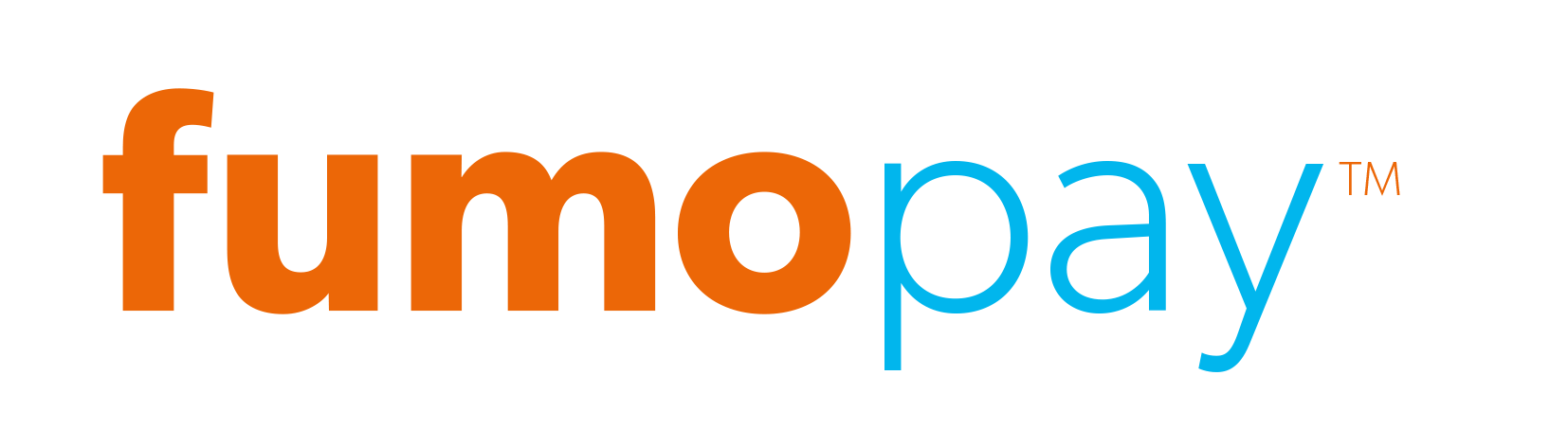Welcome
Welcome to fumopay's documentation portal. We hope that you find on these pages all the information needed to build a successful integration with our platform. If this is the first time visiting us we recommend you read the Getting started section first. Please note that the documentation is currently in a BETA stage and can change at any time.