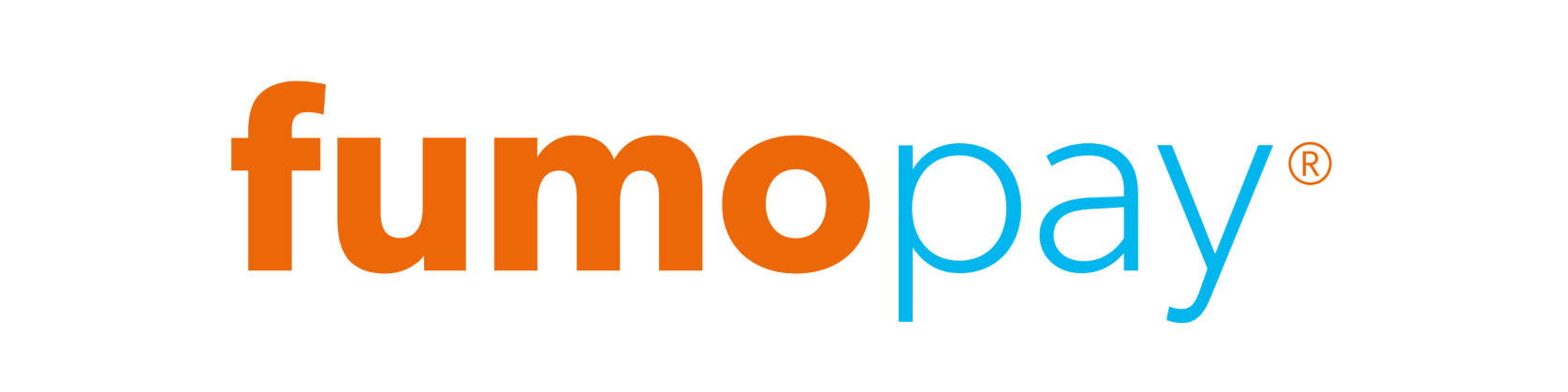Profiles
What is a profile?
At fumopay each business needs at least one profile. A profile can be used however you want as long as it has an associated bank account and risk address. You can use the same bank account and address for multiple profiles.
Here are some examples of how you can use profiles.
Multiple Stores
You can set up a profile for each store that your business has even if they use the same bank account. This will allow you to separate the sales in fumopay.
Invoice Tracking
Set up one profile for taking payments from customers and then set up a separate profile which you connect to Xero for getting invoices paid from your business customers.
Campaign Management
You could set up a profile for a team that is selling your product at a convention to track the sales at the event.
Online channels
Online profiles are useful such as when using our WooCommerce plugin as there would be advanced settings needed which you want to keep separate from your normal payment profile.
View Profiles
Select Profiles from the left hand navigation drawer. This will present you with a list of profiles associated with your business account. You can tap on the profiles in the list to view the details of each one.
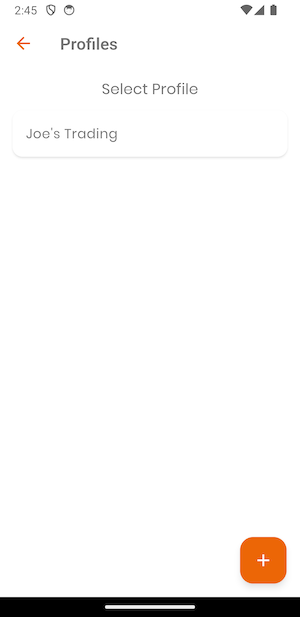
Adding a Profile
If you don't have a profile listed, or would like to make an additional profile go ahead and tap the Plus button on the View Profiles screen to create a new profile. You will now be presented with the profile screen. Enter a name for your profile, change your profile type if required (defaults to basic), select a bank account, select an address, select and email option if required and press Store.
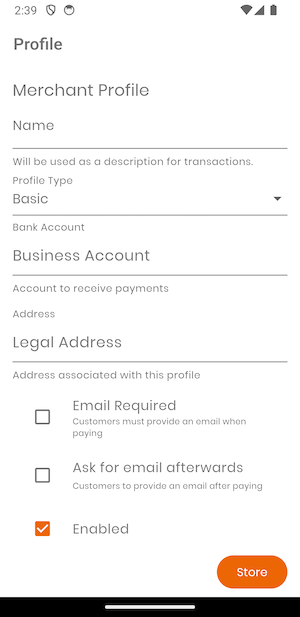
Profile Type
This configures the way your profile will behave. Unless you have a complex integration this can stay as is on the Basic option. The Advanced option has more integration options if needed.
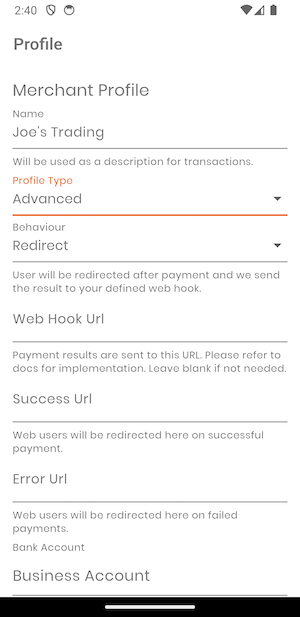
Bank Accounts
Select your associated bank account from the list of accounts that you have created.
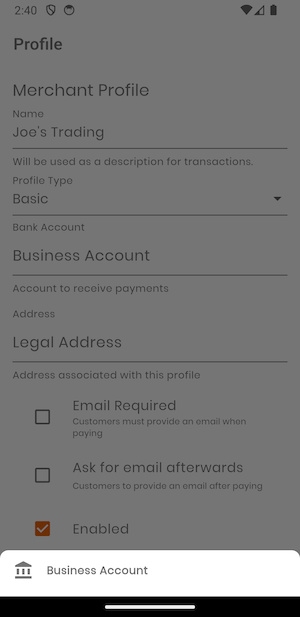
Addresses
Select your associated risk address from the list of addresses that you have created.
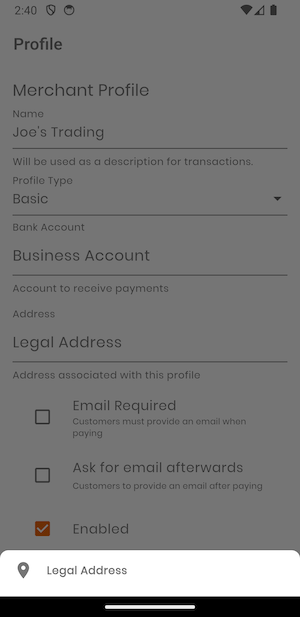
Email Required
This enforces the use of the customer's email address during transactions.
Ask For Email Afterwards
This requests the customer's email address at the conclusion of the transaction. This option falls away is Email Required is selected as the clients email will be required upfront during transactions.
Enabled
You can enable or disable a business profile while using the application.