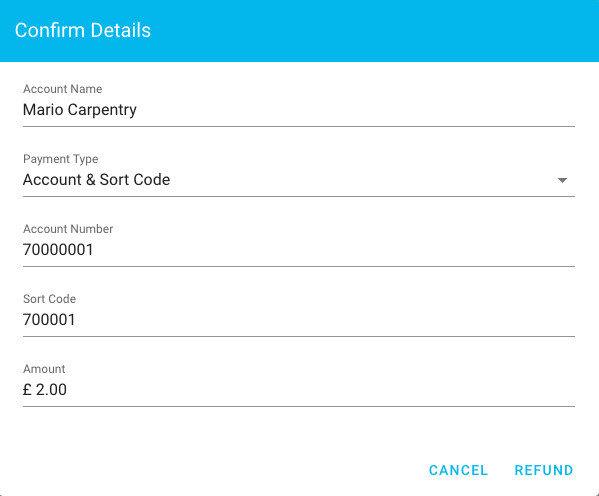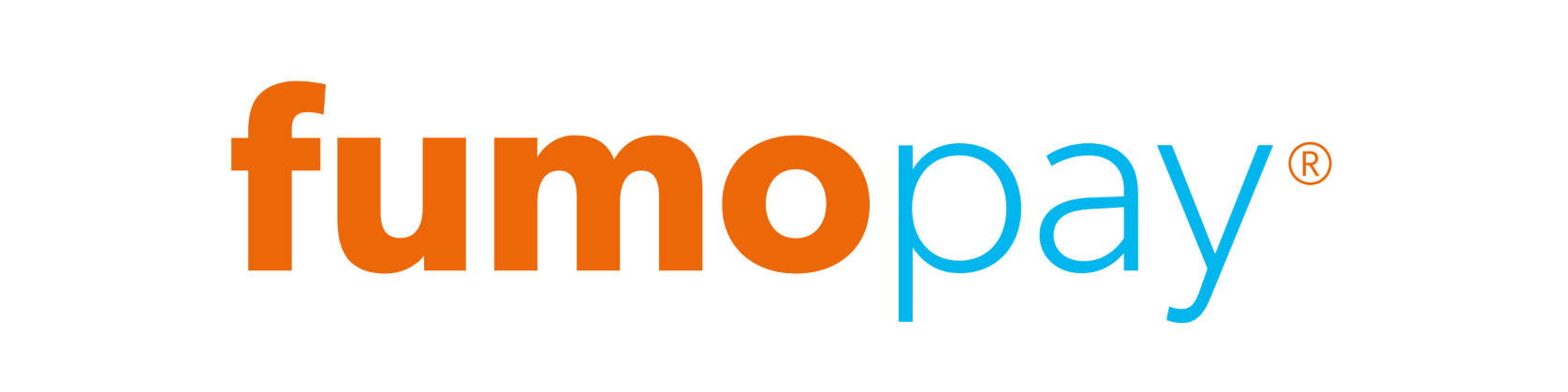Refunds
Refunds Page
The refunds page contains a table detailing all of your refunds that have taken. You will be able to see the timestamp of the refund, as well as the customer, a reference and the amount refunded. You can also see the status which by default, only shows completed, paid refunds. Clicking on View will load the transaction's details.
You can filter the refunds by status with the options of "Refunded" (selected by default), "Not Refunded" that shows only failed or expired refunds, or "All" that shows both refunded and not refunded refunds. In addition, you can use the search filter to narrow down refunds based on keywords.
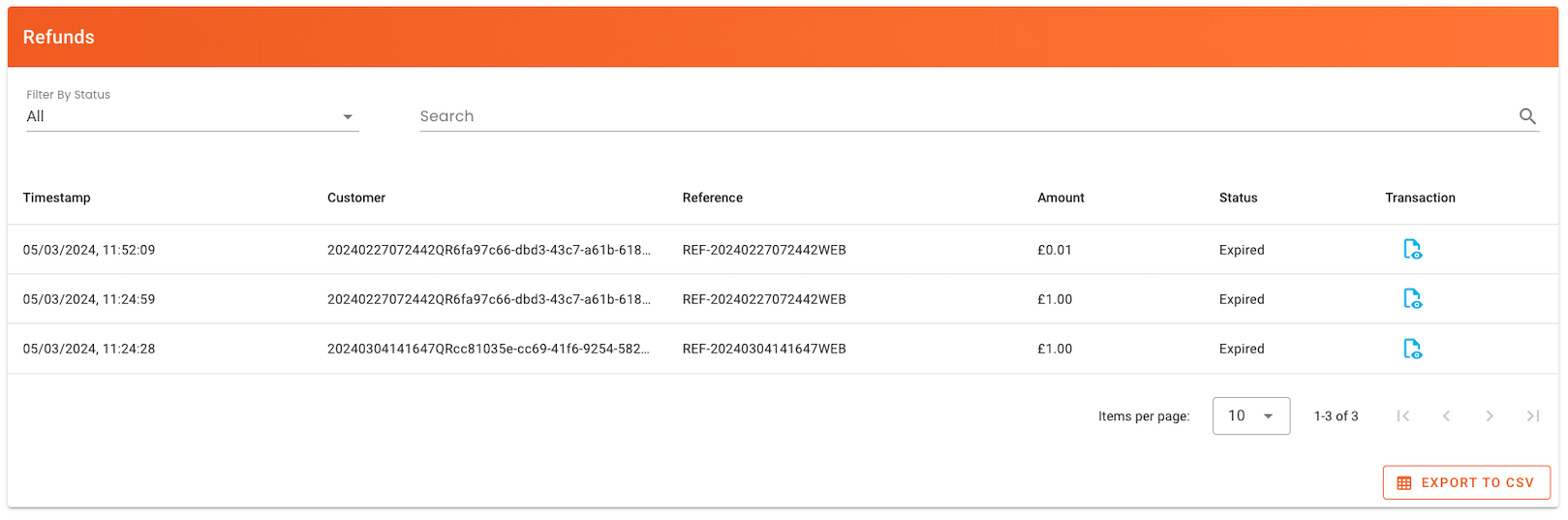
CSV Export
You can also export the data contained within the refunds table into a manageable CSV format that is compatible with Microsoft Excel and Google Sheets.
Create a Refund
To create a refund from the business website you need to view the transaction and click Refund.
Please note that not all banks support refunds. Please reach out to us if your bank doesn't support refunds.
A dialog will popup asking you to confirm the customer's bank account details and the amount. If the customer's details are empty you will need to contact the customer because the information was unavailable to fumopay at the time of the transaction.
Once you click Refund you will be redirected to the bank associated with your Business Profile to authorise the refund.