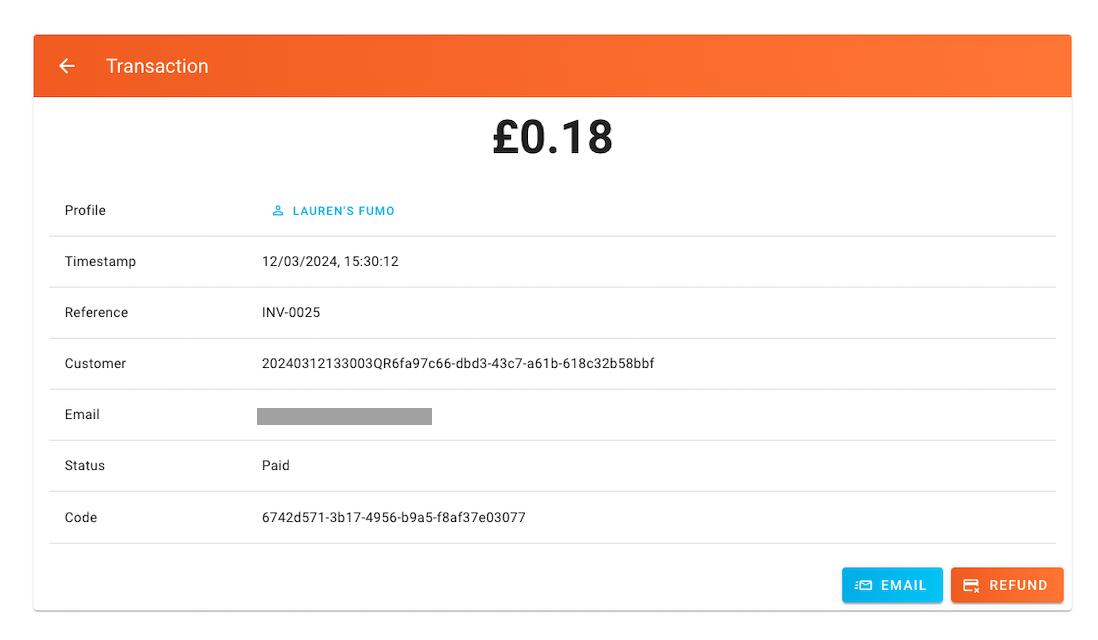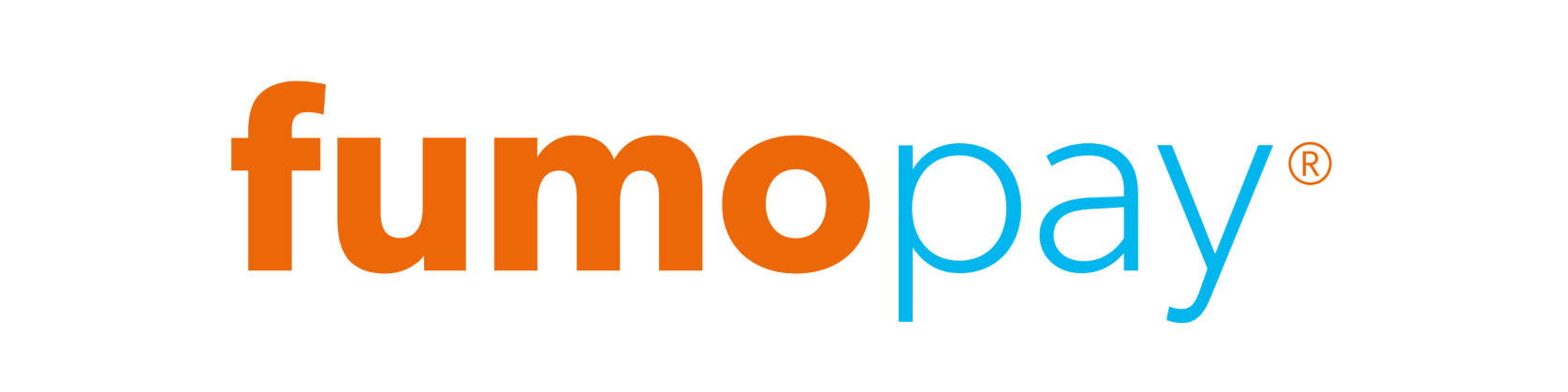Transactions
Transactions Summary
When you successfully login to the business portal, you will arrive on the home page. Here you can see a summary of your daily transactions for the last 7 days.
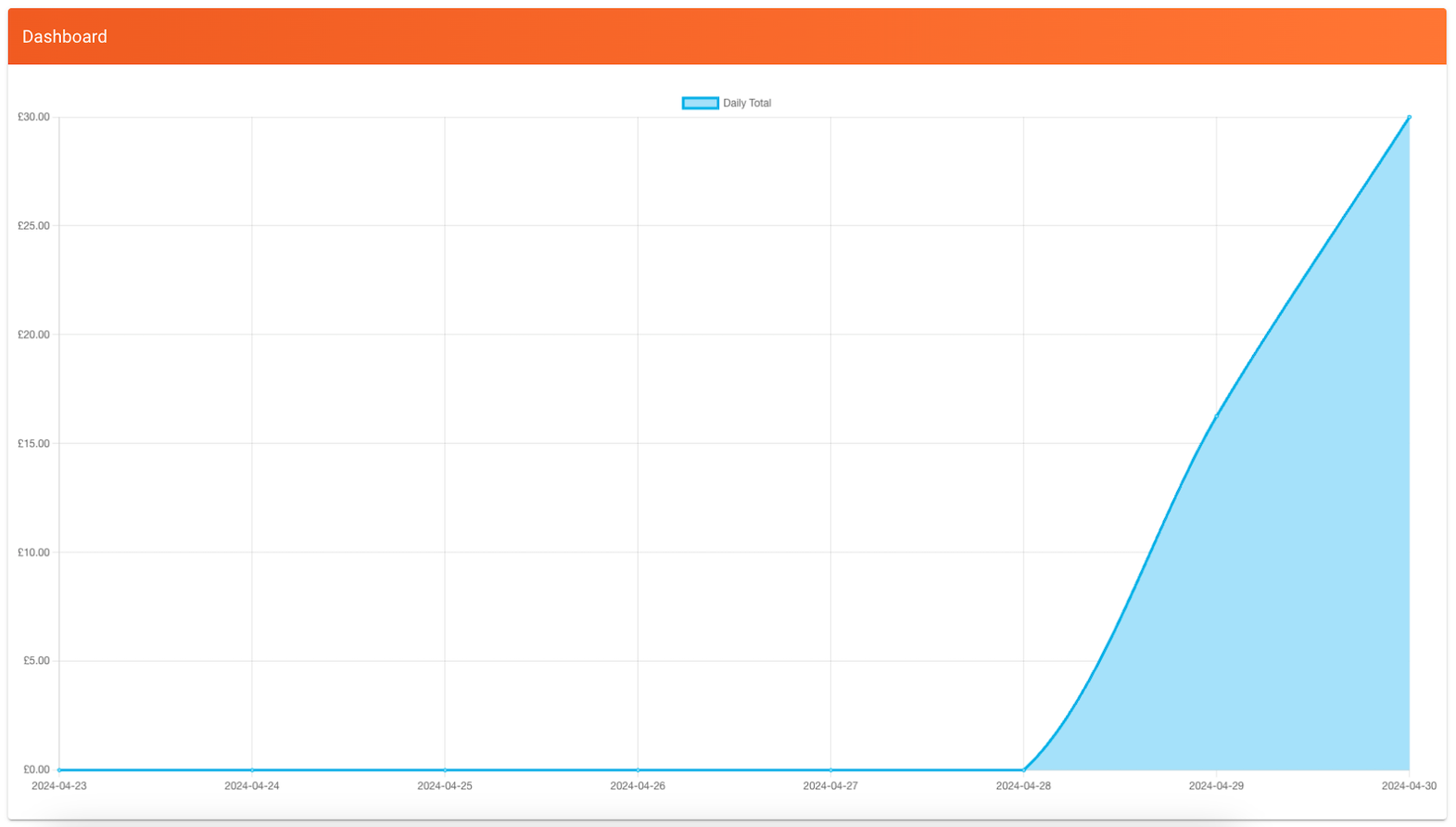
Transactions Page
The transactions page contains a table detailing all of your transactions that have taken place. You will be able to see the timestamp of the transaction, as well as the customer, a reference, the amount received and the Profile associated with the transaction. You can also see the status which by default, only shows completed, paid transactions. Clicking on View will load the transaction's details.
You can filter the transactions by status with the options of "Paid" (selected by default), "Unpaid" that shows only failed or expired transactions, or "All" that shows both paid and unpaid transactions. In addition, you can use the search filter to narrow down transactions based on keywords.

CSV Export
You can also export the data contained within the transactions table into a manageable CSV format that is compatible with Microsoft Excel and Google Sheets.
View Transaction
When viewing the transaction you will see the total and any amounts refunded on the left. On the right is the information as presented to the customer. Clicking Refund will allow you to refund a customer if the bank associated with your profile supports it. At the bottom you see the refunds against this transaction.
Please note that not all banks support refunds. Please reach out to us if your bank doesn't support refunds.